Youtube video downloading techniques on iPhone
 First of all, from this address (https://itunes.apple.com/us/app/dmanager-browser-documents/id1091150912?mt=8) the dementia app will be installed on the iPhone. After launching the App, you will need to write www.qdownloader.net in the 'Search or enter website name' option above.
First of all, from this address (https://itunes.apple.com/us/app/dmanager-browser-documents/id1091150912?mt=8) the dementia app will be installed on the iPhone. After launching the App, you will need to write www.qdownloader.net in the 'Search or enter website name' option above.
Then a site of online video download will appear. Now copy the url link from the video you want to download from YouTube, and paste it in the 'Enter the video link' option and click on the 'Download' button.
Then scroll down the page and scroll down to the bottom. The information that you want to download and download the video in the format is also displayed. There, click the download button next to the resolution.
Then there will be a popup screen called 'videoplayback'. From there, click on the 'download' button.
After download, after downloading the 'Download' option below the Demonstration app, another popup will appear if you tap on the right side of the downloaded video. From there, press the 'open in' option.
Then click on the 'save video' button. The video will be stored on the iPhone Camera App, and it will appear offline at any time from there. In this process, you can download YouTube videos from all devices running the Apple IOS operating system

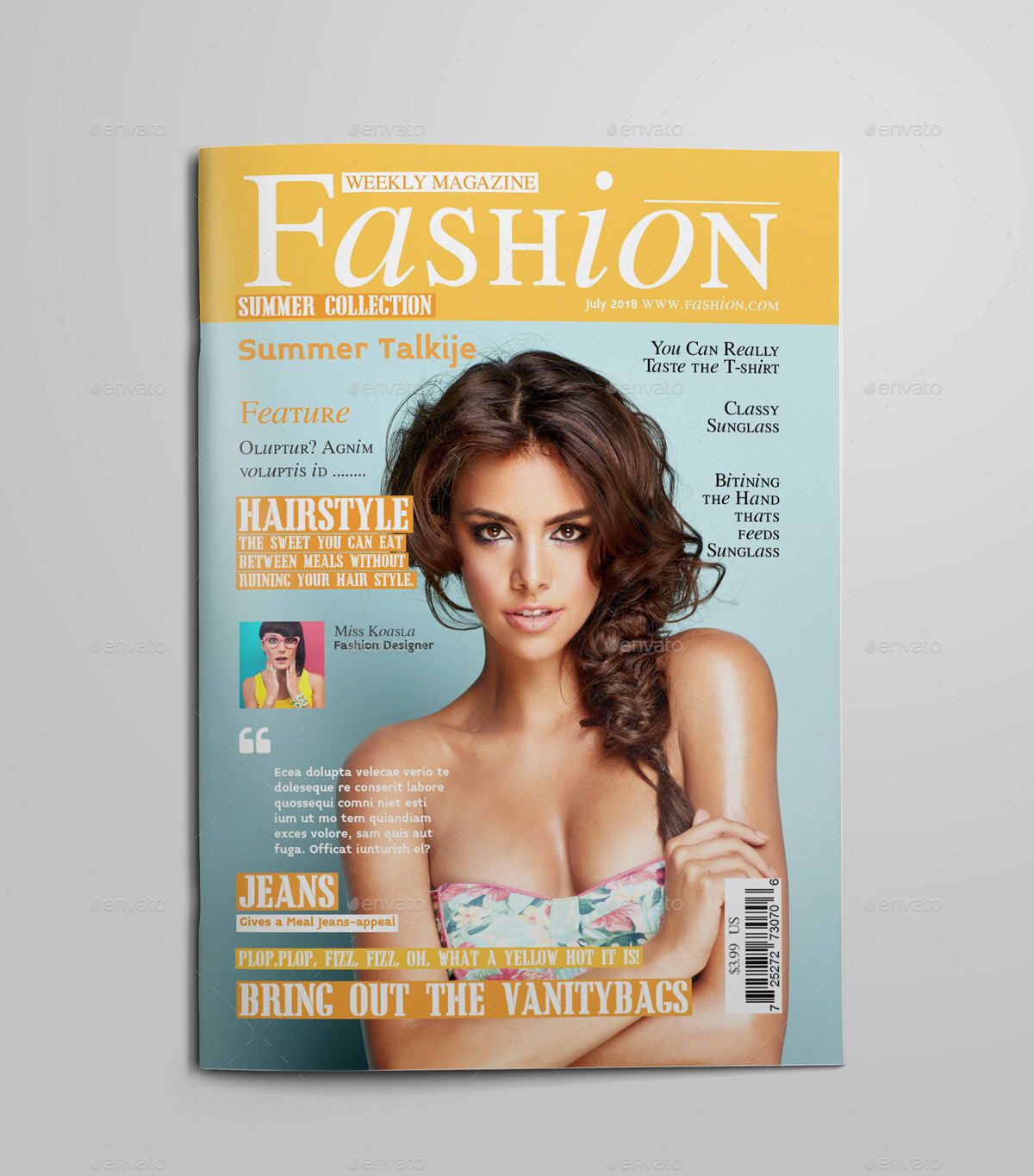



No comments